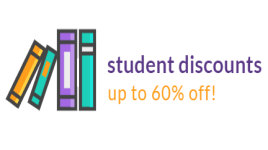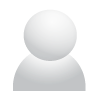How to use FirstOrderCode website?
-
Where can I find a store on FirstOrderCode.com?
First way: Start to input the name of the store in the search field, e.g. Old Navy.
Second way: Input the address of the store, e.g, oldnavy.gapcanada.com in the address field to receive www.firstordercode.com/shop/oldnavy.gapcanada.ca.
- How can I apply the coupon code from FirstOrderCode.com?
Click on the “Copy” button next to the code or hover your cursor over the code, make a double click, then tap right mouse button, select “Copy” and move to already open page of the online store. When you will be ready to complete your purchase, find a field in which you can paste this code to receive a discount.
- What is the difference between new and expired coupon codes?
New coupon codes are actual and working codes for the time when you are going to make a purchase. Expired coupon codes are those that recently worked, but probably invalid at this point in time.
- How can I add a new coupon code on the website?
First of all, click on the “Submit a new coupon” button that stuck to the right side of all the website pages. This click will move you to the pop-up window “Share a coupon code”. Here you need to fill in all the required fields such as “URL of the store”, “Type”, “Code” and “Description”. If you are aware of the date this code will be expired, please add this information after clicking on “Expire date” link. Finish by clicking on “Share” button.
- How can I add a new store?
Log in to your account. Find “How to Add a Store” link in the basement of the site. Clicking on it moves you to “the Offer for the Stores” and press “Add your store” button. Enter the address of your site into a field assigned for this. Verify your store by one of the available methods.